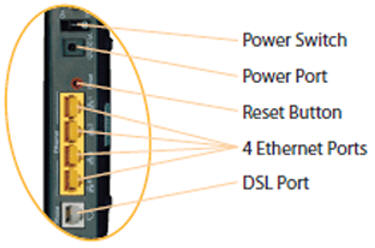|
The
restaurant internet service consists of 3
primary components:

Modem |

Cisco Firewall |

Network Switch |
Service is
provided from the ISP to the Modem, from the
Modem to the Cisco, and from the Cisco to the
Switch.
(Note: the modem and switch may look different
and there may be multiple switches.)
General
Troubleshooting
-
Ensure the modem is connected properly and
has sync. Power-cycle the modem to be safe.
Test Internet.
-
Power Cycle the Cisco to be safe. Test
Internet.
-
Restart the PC. (Work with the Fulenwider PC
before focusing on Merit.) Test Internet.
-
Ensure a network cable goes connects the
modem to the Cisco and a cable connects the
Cisco to the Switch
See
below for more details...
Modem
Click HERE for
information regarding the DSL Filter
The modem should
have solid lights on Power and DSL or Sync
The modem may not have an Internet light, but if
so, it could be solid or flashing.
Another important light is the Link light. This
indicates the Firewall (or other device) is
connected to the modem.
(Note: Some modems won't have 4 link lights (or
ports) like the one below. At least one should
be lit or flashing.)
Troubleshooting Steps
-
If something doesn't look right, power off
and back on the modem.
-
Ensure the power cord is connected, the
phone line is connected to the DSL port AND
wall jack,
and a network cable is connected to at least
one of the Ethernet ports.
-
Call Support
Firewall

The Cisco 891
Firewall is managed by POS support. Please
contact the HelpDesk for firewall
troubleshooting.
Ensure you have power (OK) lights and lights on
the bottom FE LAN section when calling support.
Network
Switches

Milan
Network Switch used in Taco Bells
The switches are
simple. Each port has a cable that connects to a
network device
(Computer, Register, Cook Display Controller,
etc.)
If the device is on and connected, there will be
a solid light indicating a good connection.
There may also be a flashing light indicating
activity (communication)
Troubleshooting
If a port does
not have a solid light, then there is a problem
with the device or connection.
Ensure the device connected to that port is
powered on
Ensure the cables are all connected solid - at
the switch and the device
Try moving the cable at the switch into another
port
If all else fails, contact the HelpDesk
|