 |
Need Help
Navigating Sharepoint?
Sharepoint was
designed to be intentionally sparse. It
was created so users with no web-design
knowledge could add and use content on
the site. Because of this, it isn't the
prettiest site, but once you understand
the layout, it's functional and
consistent. |
Concept
Sharepoint has many components and can
be used many ways, but there are 3 basic
concepts:
-
Lists
Lists are groups of data in a list
format that can be
sorted/filtered/viewed in different
ways. Lists are generally similar in
format to an Excel spreadsheet and
can be exported to and imported from
Excel. An example of a list is our
Store List or Contact List.
-
Documents Folders
As it sounds, document folders
contain documents to be shared and
collaborated on. Pictures can also
be saved though there are separate
folder types for pictures that offer
things such as image views and
slideshows. Documents will appear in
a list-type of format. Documents can
also be synchronized with PCs and
mobile devices to be viewed without
logging into Sharepoint. The nightly
numbers spreadsheet is an example of
a shared document.
-
Tasks
Tasks are also list-type format, but
include calendar and reminder type
functionality.
All items are similar in their layout
and functionality and there are many
variations of these concepts. In
general, it's basic office-type services
with slight tweaks to focus on the
benefits of the particular use. In
general, Sharepoint was designed to
share all these items within the company
(and in some cases, externally).
Layout
The Sharepoint site is typically
comprised of 5 sections
-
Sharepoint Header
This includes the application
selection box (choose from OneDrive,
Office online apps, Calendar,
Yammer, and other Office tools)
-
Content Options
These tabs will give options related
to the content on the current page.
In the screenshot below, the page is
a list. The List tab will give
options for alerts, exporting,
views, etc. related to that list.
Click the tabs to see the options.
-
Team Site Header
Varies, but will generally have
navigational links to other
important sites in our company.
Currently, we have a link to each
department and the Sharepoint home
page.
-
Quick Links
This list will vary, but will have
links to your recent selections and
any hard links we have added to the
Sharepoint site.
-
Current Content
The primary view of the page is
whatever you are looking at
currently. In the example, we are
viewing the All Locations list, so
you will see the details of that
list displayed. You can scroll
through this list and the other
sections will remain.
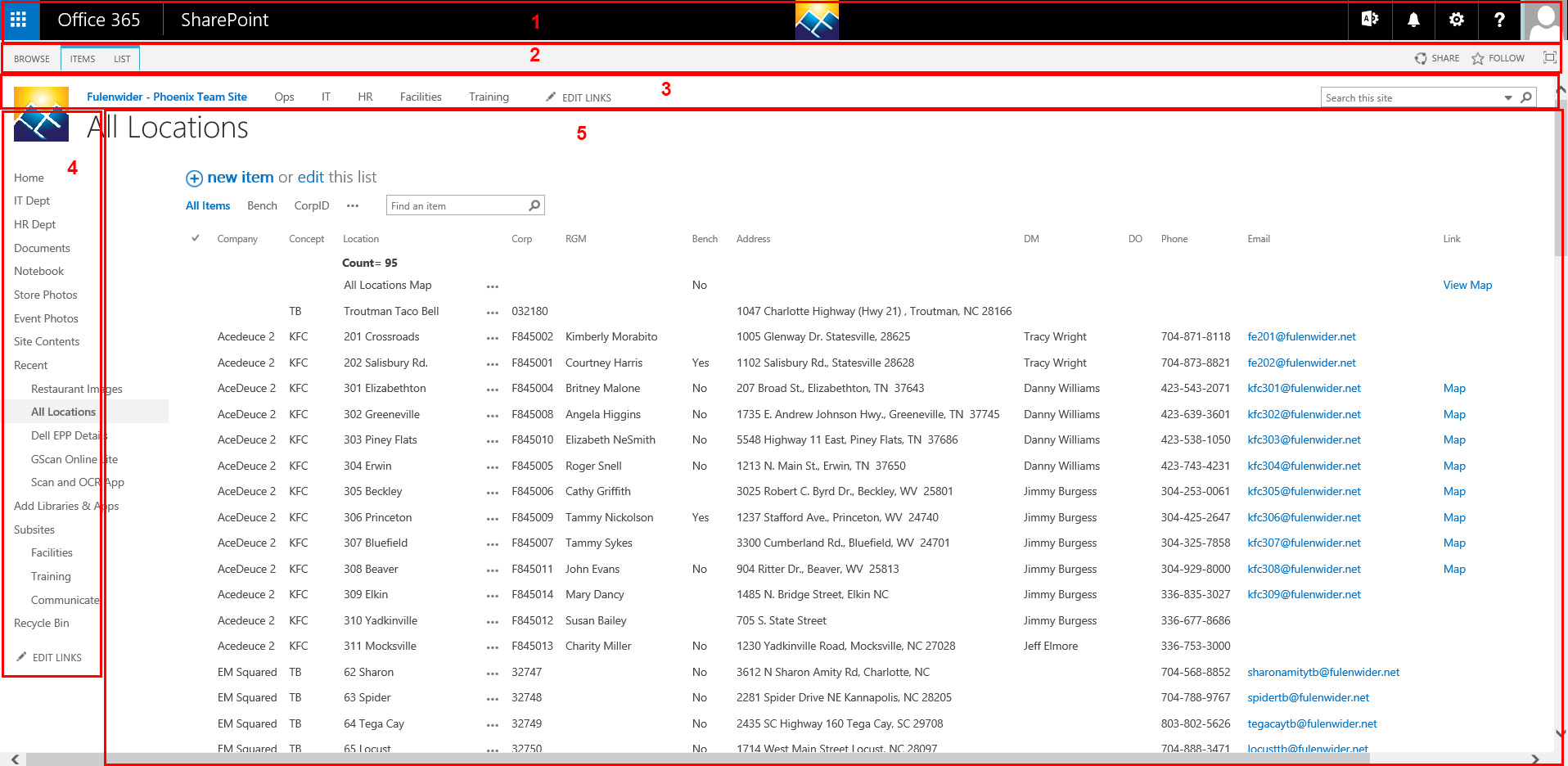 |